Introduction to Email Automation
Send emails automatically to audiences who have birthdays, anniversaries, or congratulate them on any important event.
If a new subscriber joins your list, send a welcome email automatically anytime, without manually checking individual users or maintaining lists.
For e-commerce, when someone purchases a product or visits your product page or landing page, decide what type of targeted email you want to send. On any action your audience takes, you have a chance to convert them.
With just one setting—Email Automation—all of this is possible.
Learn about email automation in detail here – What is Email Automation? with Examples
What are the most common email workflows you can automate?
We can automate drip campaign workflows for any of the following,
- Welcome emails for new subscribers.
- Abandoned cart reminders.
- Birthday or anniversary emails.
- Re-engagement campaigns.
- Product recommendations and more.
How to Create an Email Workflow?
Almost all email automation tools follow similar steps for setting up workflows. To make it easier to understand, I’ll walk you through an example using GetResponse. The process is nearly the same in platforms like Mailchimp, MailerLite, or ConvertKit.
8 Easy Steps to Set Up Email Automation in GetResponse
Step 1 –
In the header, click on Tools>> Automate>>Automations
Step 2 –
Click on Create Workflow
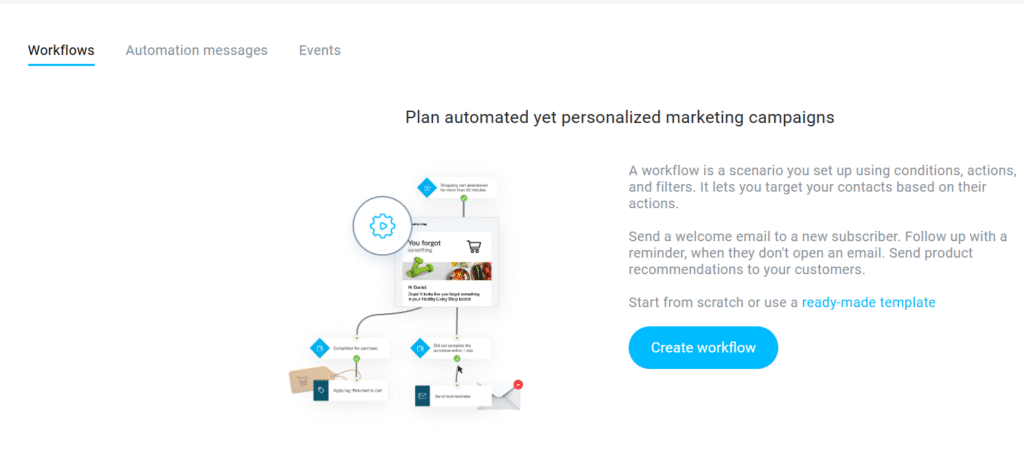
Step 3 –
Now, here, you can either select “Build From Scratch” or choose templates from the given
Build from sratch
Here, click on build on scratch or start now
Now I am using GetResponse, and it is clearly saying the prerequisite; you can see the image below
Also, see the process it is already showing by GetResponse tool so we can easily proceed further
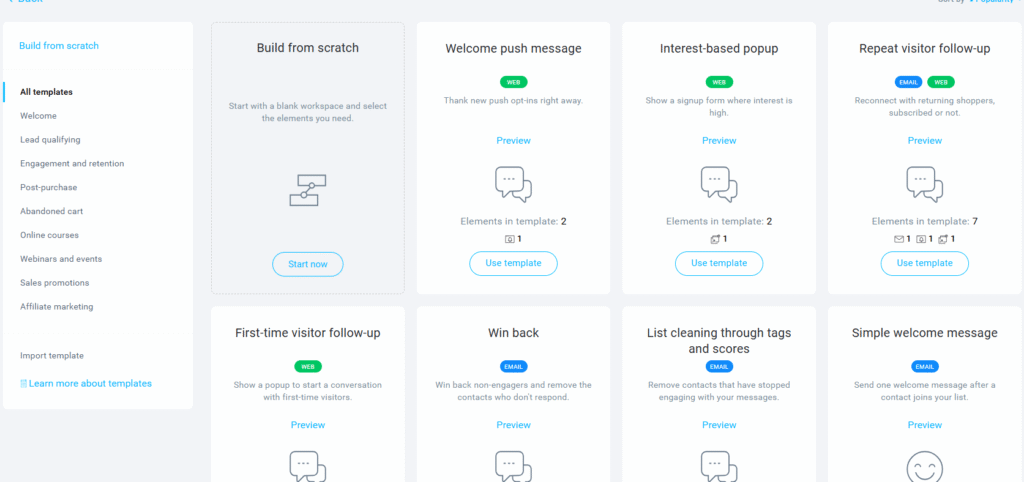
Step 4 :
Select a channel; here I am using email.
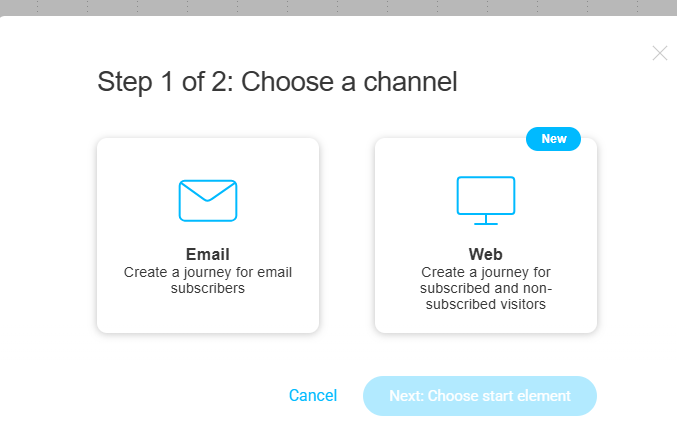
Step 5:
Start element: When you want to start the workflow, select that specific action
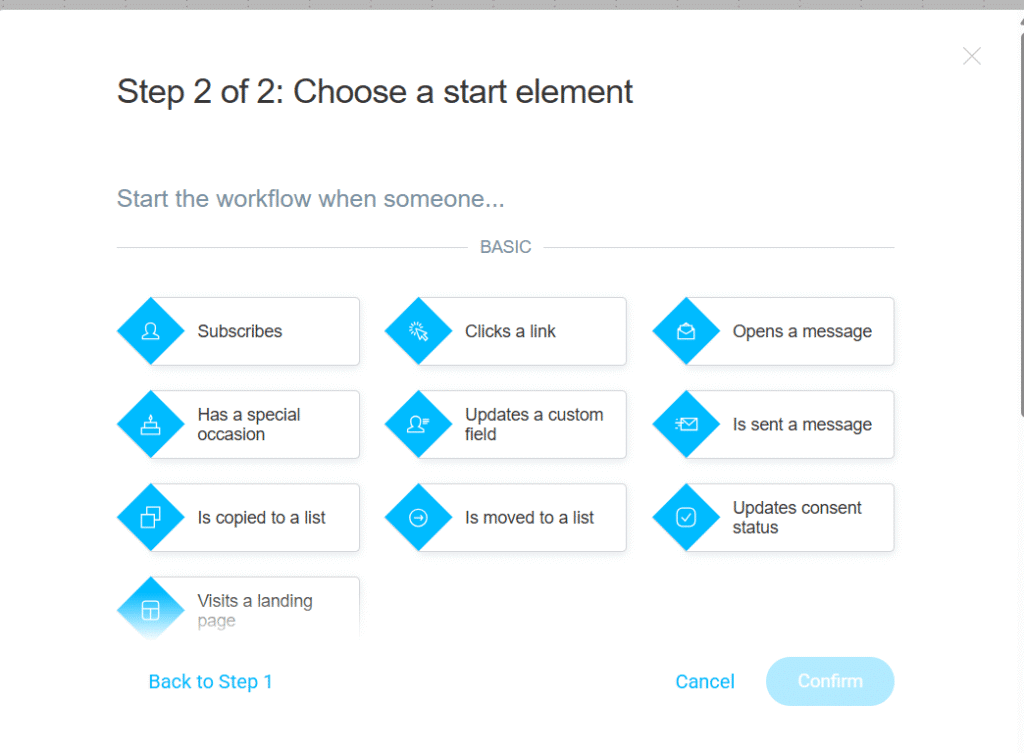
Step 6: Here, for example, I am adding a subscription: “When anyone subscribes to my newsletter, then the workflow starts”
Step 7: Now you’ve reached the final page.
Most people don’t understand what is happening, how to automate workflows.
Here you get options as (Conditions, actions, Tags & Scoring, Ecommerce, Courses and filters)
So, on what condition you want to perform the action? Add in that way. or vice versa.
Step 8: Now drag and drop the actions and conditions to complete the workflow
Email Workflow Example
Here is my dummy email workflow ready.
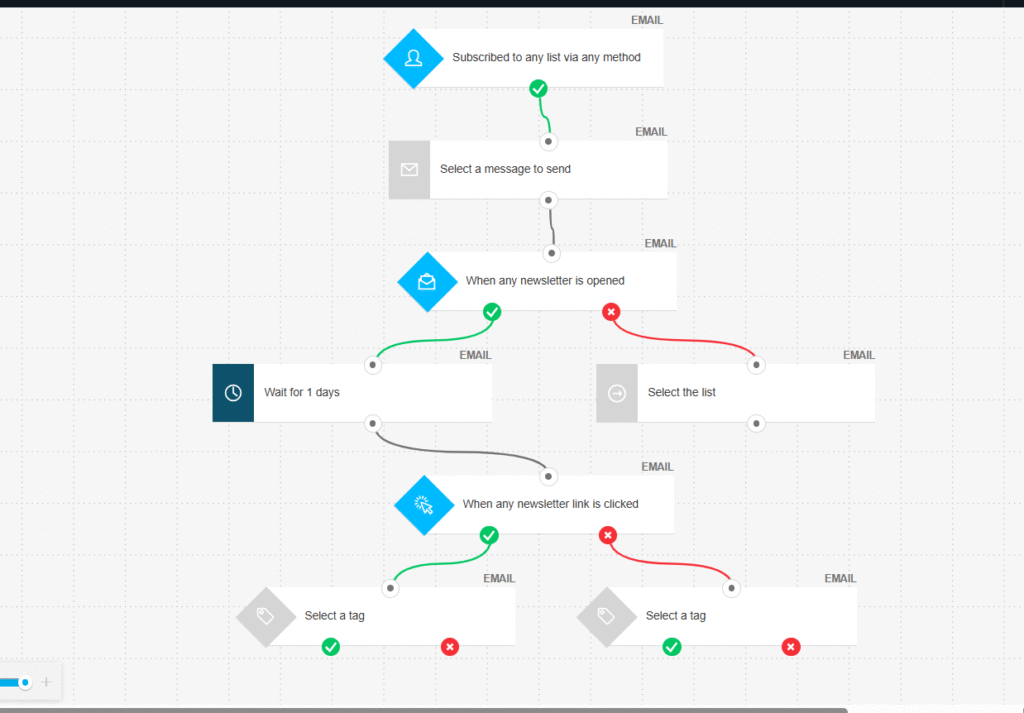
Quick Setup Guide (Under 30 Minutes!)
- Pick a workflow (from above).
- Clear your path: write trigger, email copy, and timing.
- Use templates where possible to save time.
- Select a channel
- Start building a workflow
- Test the journey: preview emails, simulate triggers, and view paths.
- Launch small, then observe performance (opens, clicks).
- Tweak wisely: timing, subject lines, and personalisation boost results.
Benefits of Using Email Automation
- Automate repetitive tasks, no chance to miss important emails to your customers or subscribers
- Keep your audience engaged with minimal efforts
- Drive results—welcome, re-engage, convert.
Remember:
- Keep it simple: start small and expand later.
- Stay human: automation doesn’t mean cold.
- Test and improve: even 30 minutes spent now can yield better engagement over time.
Wrap Up
Email automation helps with repetitive tasks. We know what we want when the audience visits our website, subscribes to our newsletter, or browses e-commerce products. Based on these activities, we decide what type of email to send and take action accordingly.
However, make sure that generic automation doesn’t hurt your sales or fail to create an impact on users. It’s better to use segmentation, tags, and separate lists for different types of user behaviour.
Email automation is a powerful feature that can help you execute tasks faster and convert more sales and leads. Use it smartly to turn your planning into reality.
You May Also Like
What is Email Automation? With Examples
What is IP warming
Free Email Marketing Courses
Email Marketing FAQs